How to adjust the employee information bar above a timesheet.
Supervisor/Administrator Support
The employee information section appears on a number of employee-specific pages throughout the software (such as the Attendance Timesheet page)… Follow the steps below to modify the information that displays on this area of the software:

1. Click the "pencil" icon
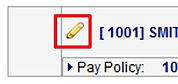
2. For changes to existing fields, simply click the drop-down you'd like to modify and select a new value from the list. Click "Save" when finished.

3. To add a new value to the employee information bar, click the "plus" symbol next to the "save" button. Select a value from the drop-down and click "Save" when finished.

IMPORTANT NOTE: As soon as you click the "pencil" icon, your employee information will change to the generic state shown below. It will no longer show employee information until you click "Save".
